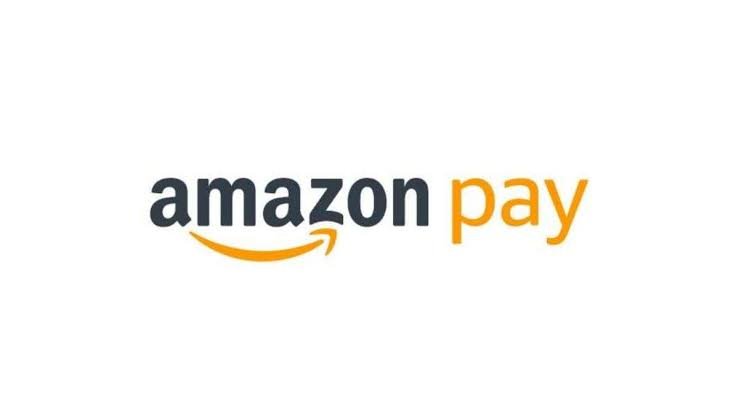
If you’re looking for information on how to close your Amazon Pay Later account, you’ve come to the right place. This comprehensive guide will walk you through the entire process of canceling your Amazon Pay Later account correctly in just a few easy steps.
We’ll cover how to access your Amazon Pay Later account settings, select a reason for closure, confirm your password, settle any outstanding balances, and complete the account shutdown. By the end, you’ll know exactly how to remove Amazon Pay Later as a payment method for good.
Why Close Your Amazon Pay Later Account?
Before diving into the step-by-step instructions on how to close Amazon Pay Later, let’s review some reasons you may want to cancel it in the first place:
- You no longer make purchases on Amazon
- You want to use a different payment method instead
- Your Amazon Pay Later balance is fully paid off
- The APR or fees are too high
- You’re concerned about outstanding debt
If any of those reasons resonate, closing your Amazon Pay Later account could be a smart financial move. Now let’s get into how to go about canceling it…
Step 1: Access Your Amazon Pay Later Account Settings
First, log into your Amazon account as normal. Once signed in, move your mouse to the top menu bar and click “Accounts.” This opens a dropdown menu. On that menu you’ll see a link for “Pay Later Account Settings” – click this to access the page that manages your account.
If you don’t see the Pay Later option, you likely never activated an account. You can only cancel Amazon Pay Later if you already have an account set up.
Step 2: Click the “Close Account” Button
On the Pay Later Account Settings screen, look for and click the “Close Account” button. This initiates the closure process. Amazon will then ask why you want to close out your account.
Step 3: Select Your Reason for Closure
Choose from preset options like no longer shopping on Amazon or wanting to use a different payment method. If none fit, pick “Other” and type a custom reason. Explain as much or as little as you like.
Step 4: Confirm Your Password
Re-enter the password on your Amazon account when prompted. This verifies the account owner is requesting closure. It’s an important security step.
Step 5: Check for a Zero Balance
Ensure your Amazon Pay Later balance is paid off fully before closing. You cannot shut down an account with outstanding payments still due.
Step 6: Complete Account Closure
Finally, confirm you want to permanently deactivate your Amazon Pay Later account. Once done, you immediately lose access to the line of credit and any perks or features that came with it.
And that’s it! Following those six simple steps will allow you to seamlessly cancel your Amazon Pay Later account. Never worry about it again.
Do You Still Have Questions on How to Close Amazon Pay Later?
Hopefully this guide gave you a detailed overview of how to fully cancel your Amazon Pay Later account in the optimal way. Let’s quickly recap the steps:
- Access account settings
- Click “Close Account”
- Select reason for closure
- Confirm password
- Verify zero balance
- Finalize account closure
Please let me know if you have any other questions about how to close your Amazon Pay Later account. I’m happy to help explain any part of the cancellation process in more detail until you feel fully confident.
Just refer back to this step-by-step walkthrough when you’re ready to close out your account. Making the decision to remove Amazon Pay Later as a financing option can feel daunting, but actually canceling it is quite simple if you follow the right steps.
Leave a Reply